Creating a responsive navigation bar that looks great on all devices is an essential skill for any web developer. In this blog post, I’ll explain step-by-step how to build a modern, mobile-friendly navbar with detailed explanations of each part of the code. You can also download the complete project files at the end of this guide.
Why Build a Responsive Navbar?
A responsive navigation bar improves user experience and ensures your website looks professional on all devices, whether a desktop, tablet, or smartphone. This tutorial will teach you how to:
- Create a structured HTML layout.
- Style the navbar with CSS for responsiveness.
- Add interactivity with JavaScript.
Let’s get started!
Step-by-Step Breakdown
1. HTML Structure
The HTML creates the structure of the navbar, including links and the hamburger menu for smaller screens.
<!DOCTYPE html>
<html lang="en">
<head>
<meta charset="UTF-8">
<meta name="viewport" content="width=device-width, initial-scale=1.0">
<title>Responsive Navbar</title>
<link rel="stylesheet" href="styles.css">
</head>
<body>
<nav class="navbar">
<div class="logo">MySite</div>
<ul class="nav-links">
<li><a href="#home">Home</a></li>
<li><a href="#about">About</a></li>
<li><a href="#services">Services</a></li>
<li><a href="#contact">Contact</a></li>
</ul>
<div class="hamburger">
<span></span>
<span></span>
<span></span>
</div>
</nav>
<script src="script.js"></script>
</body>
</html>
<nav>: The main container for the navigation bar.- Logo Section: Represents the branding or logo of your site.
<ul>with Links: The navigation links.- Hamburger Menu: Visible on smaller screens to toggle the navigation links.
2. Styling with CSS
The CSS ensures the navbar looks great on all devices. It styles the layout and makes it responsive.
/* General Reset */
* {
margin: 0;
padding: 0;
box-sizing: border-box;
}
/* Navbar Styling */
.navbar {
display: flex;
justify-content: space-between;
align-items: center;
background-color: #333;
color: #fff;
padding: 0.5rem 1rem;
}
.logo {
font-size: 1.5rem;
font-weight: bold;
}
.nav-links {
list-style: none;
display: flex;
gap: 1rem;
}
.nav-links a {
text-decoration: none;
color: #fff;
transition: color 0.3s;
}
.nav-links a:hover {
color: #00bcd4;
}
/* Hamburger Menu Styling */
.hamburger {
display: none;
cursor: pointer;
flex-direction: column;
gap: 5px;
}
.hamburger span {
width: 25px;
height: 3px;
background: #fff;
}
/* Responsive Design */
@media (max-width: 768px) {
.nav-links {
display: none;
flex-direction: column;
position: absolute;
top: 100%;
right: 0;
background: #333;
width: 100%;
text-align: center;
}
.nav-links.active {
display: flex;
}
.hamburger {
display: flex;
}
}
Explanation:
- Flexbox Layout: Used for centering and spacing items.
- Hover Effect: Changes the link color on hover.
- Responsive Styles: At a screen width of 768px or smaller, the links become a dropdown controlled by the hamburger menu.
3. Adding JavaScript for Interactivity
JavaScript handles the toggling of the navigation links when the hamburger menu is clicked.
const hamburger = document.querySelector('.hamburger');
const navLinks = document.querySelector('.nav-links');
// Toggle the visibility of the links
hamburger.addEventListener('click', () => {
navLinks.classList.toggle('active');
});How It Works:
querySelector: Selects the hamburger menu and navigation links.addEventListener: Listens for a click on the hamburger menu.classList.toggle: Toggles theactiveclass, which shows or hides the navigation links.
Complete Project Structure
Here’s how the naming of your project files should look:
├── index.html
├── styles.css
└── script.js
Live Demo
Try it yourself! Here’s what the navbar will look like:
- Desktop View: The links are displayed horizontally.
- Mobile View: The links are hidden by default and can be toggled using the hamburger menu.
Download the Complete Project
Want to integrate this into your project? Download all the files, including HTML, CSS, and JavaScript, from the link below:
Download Responsive Navbar from GitHub
Conclusion
With just a few lines of HTML, CSS, and JavaScript, you can create a professional-looking, responsive navigation bar. It’s fully customizable and perfect for any modern website.
Feel free to tweak the code to match your design needs. If you have any questions or feedback, leave a comment below!
Happy coding!
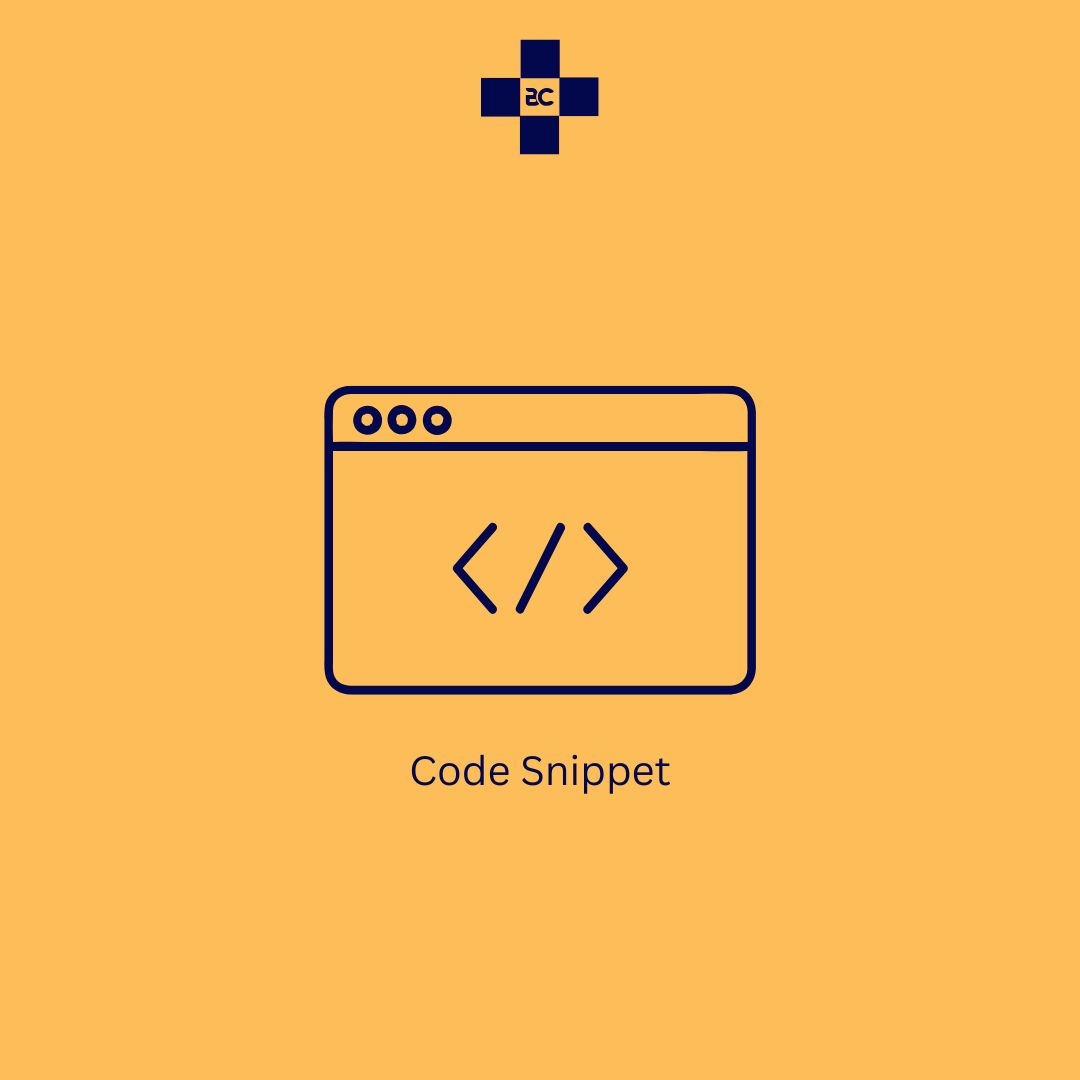
Way to go @beladtech. It was concise and full of value.
Thanks Frankline!!!
Thank you!!!