Stop struggling with complex video edits on a small phone screen. Moving your projects to a computer is a game-changer, and getting the free CapCut app on your PC is easier than you think. This guide gets straight to the point: below, you’ll find the direct download link and the exact steps to install it right now.
Why Edit with CapCut on a Computer?
Editing on a PC gives you more control.
- Bigger Screen: See your project in full detail. No more squinting at a tiny phone screen.
- Easier Control: Using a mouse and keyboard is far more precise for trimming clips, adding effects, and arranging your timeline.
- More Power: Your computer can handle larger files and more complex edits without lagging.
- It’s Still Free: You get all the features you love—templates, effects, auto-captions—without paying a dime.
Step-by-Step Guide: Download and Install CapCut for PC
Follow these instructions carefully to get the app running on your computer.
Step 1: Download the Installer File
First, you need the setup file. This is the installer that will put CapCut on your computer. You can get the file directly from the link below.
- Download Link: Click here to download the CapCut PC Installer
Click the link, and a download page will open. Press the “Download” button to save the file to your computer. It’s best to save it to your Desktop or Downloads folder so you can find it easily.
Step 2: Find and Run the Installer
Once the download is complete, go to the folder where you saved the file. The file will likely be named something like ‘CapCut_7_3_0_2962_beta3_capcutpc_beta_creatortool.exe’
Double-click on this file to start the installation process. Your computer might ask for permission to run the application. If it does, click “Yes” or “Run” to continue.
Step 3: Follow the Installation Instructions
The CapCut installer will now open. It’s a very straightforward process.
- Agree to the terms. You will likely need to check a box to agree to the software’s license agreement.
- Choose the install location. The installer will suggest a default folder. It’s usually fine to leave this as is.
- Click “Install”. The installer will now copy all the necessary files to your computer. This should only take a minute or two.
Step 4: Launch CapCut and Start Editing
Once the installation is finished, you’re all set!
You can now open CapCut. A new icon should be on your desktop. If not, you can find it in your computer’s Start Menu. Double-click the icon to launch the app, and you can immediately start your first video project.
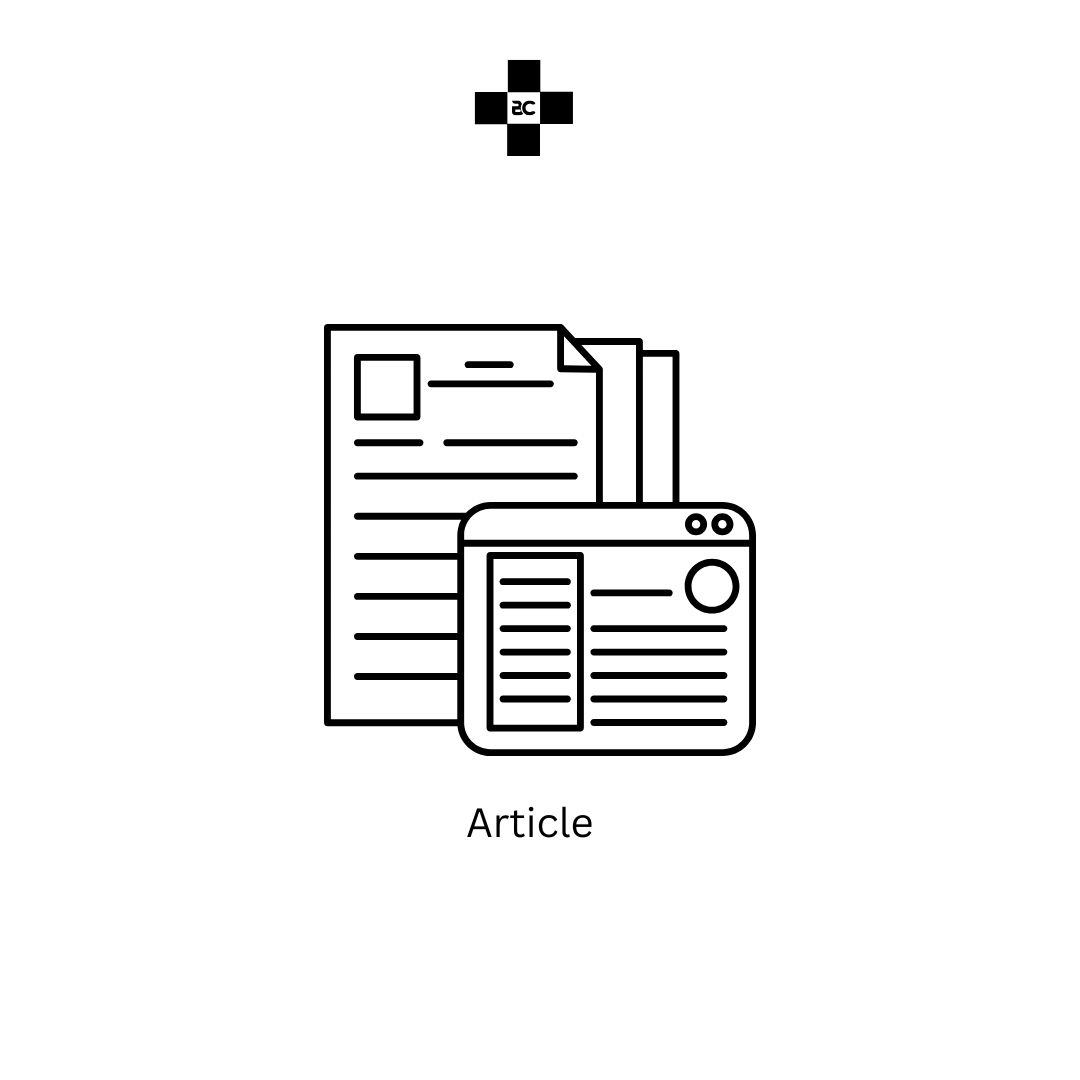
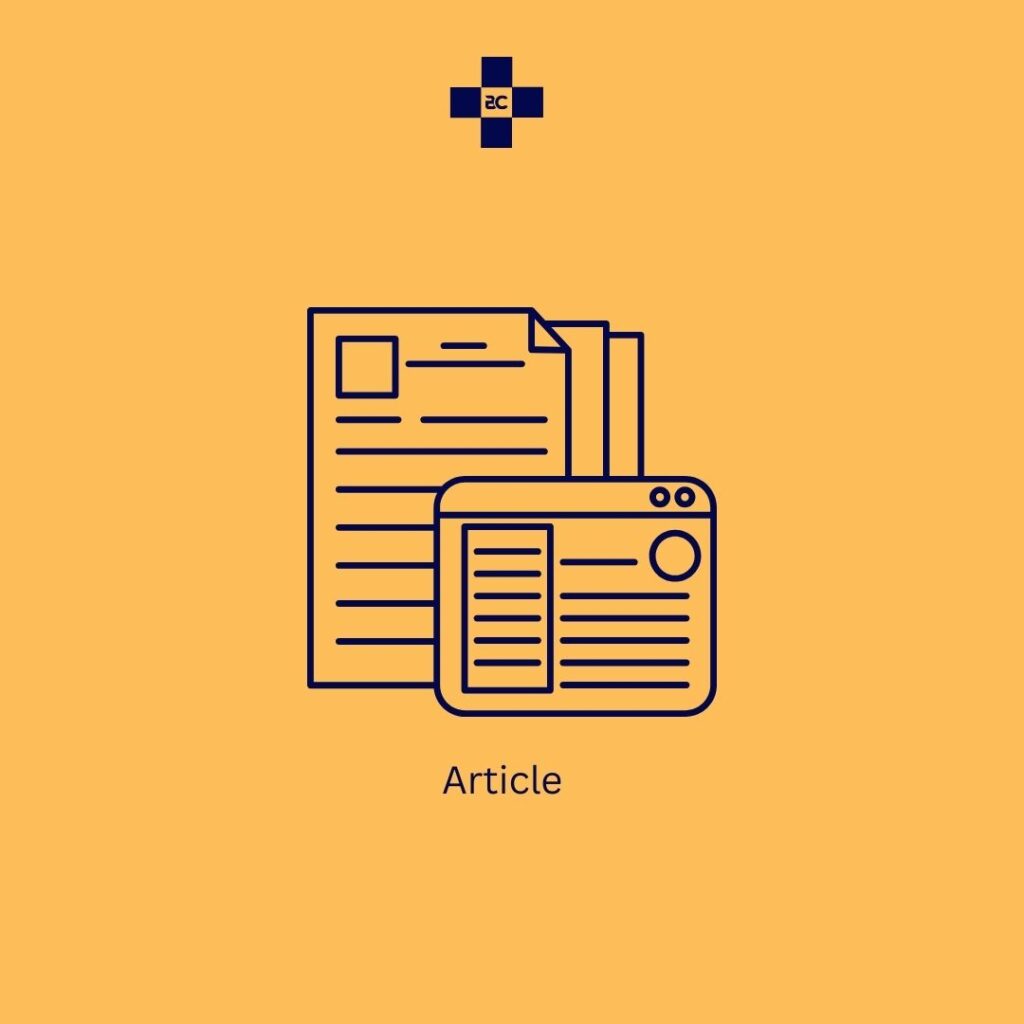
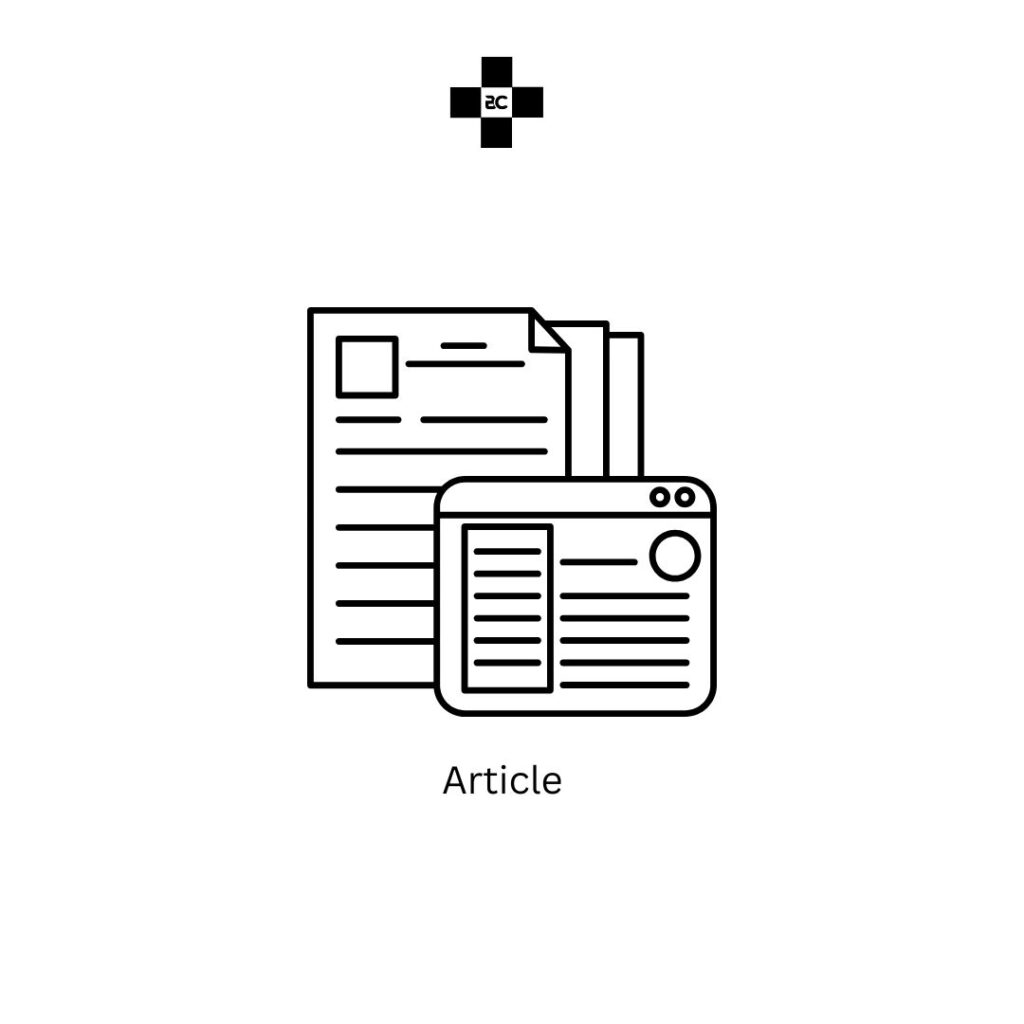
Thank you….